What is Media, and why do I need to add it?
Here media means any file you want to add to your project. I will take you through how to add images. But you can also take the same steps to add audio and video files.
Activinspire has a resources library which you may have to download, and your school may also have their own media assets that they would prefer you to use. I won’t be covering this here as I want to focus on the basics to get you started.
There are three main ways to add media to your Activinspire projects. If you have used other software before, you are probably already familiar with these.
- File menu
- Keystroke
- Drag
File Menu
- click on Insert
- click Media
- choose the file location
- click Open
This will add the file to your project and work the same with audio and video files.
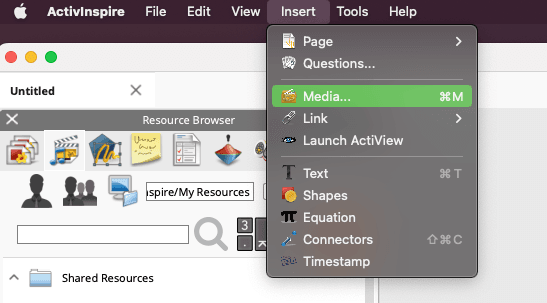

Keystroke
You probably noticed when you opened the insert menu that it said ⌘M. This is because I am working on a Mac. If you are using a Windows computer, it will probably say Ctrl + m
Pressing ⌘ + m on your mac will open the file location menu the same as in step 3 above.
Drag
This is the method that I use the most. I like to save the media for the class I am working on into a folder. While I have Activinspire open, I will also have the class project folder open and drag in the items I need.
Open the folder where the image is located, then drag it into Activinspire.

These are the three basic ways to add audio, video and images to your Activinspire projects.


Leave a Reply